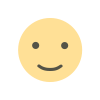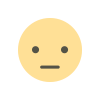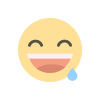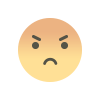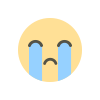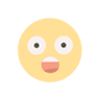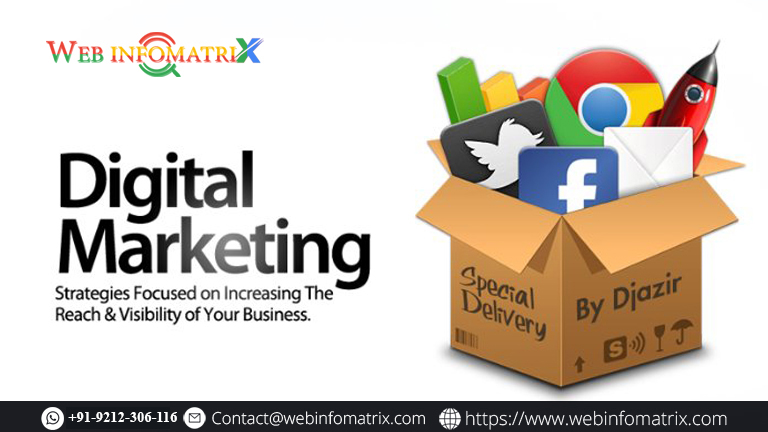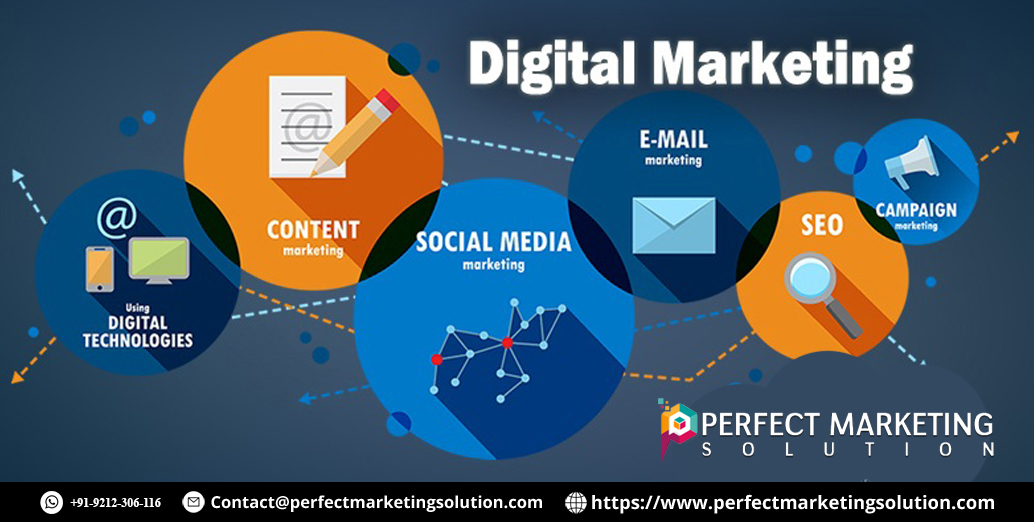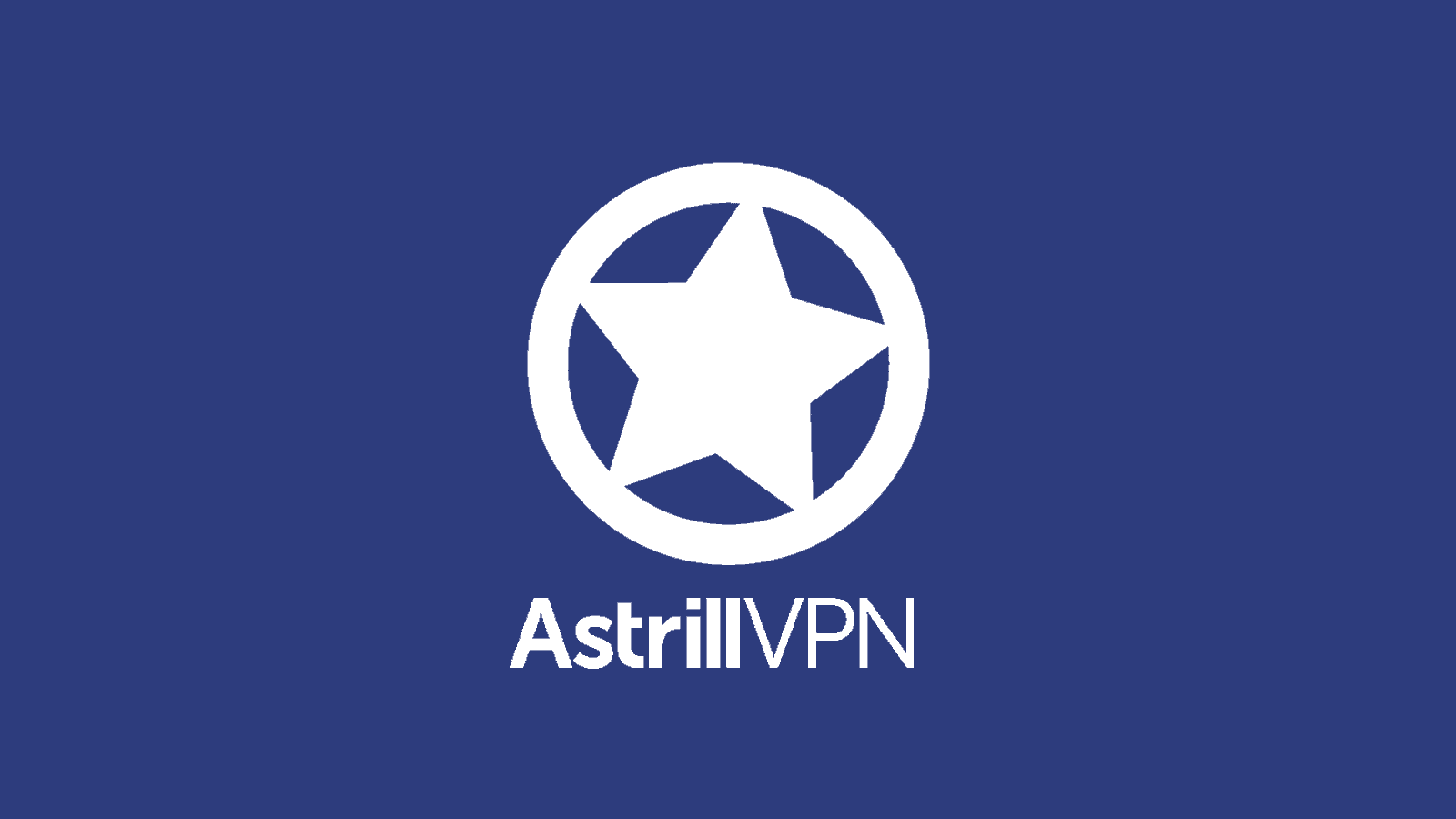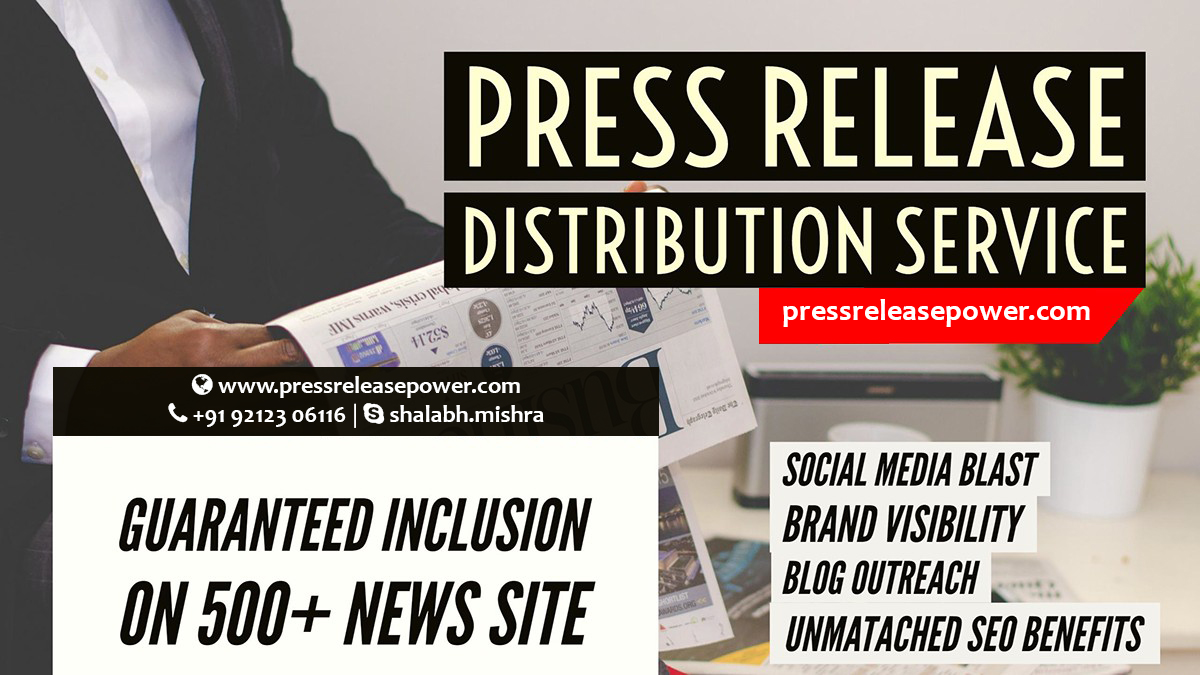Troubleshoot common Technology issues and problems
The first and most crucial step in troubleshooting any technology issues and problems is identifying the problem accurately.

However, as with any complex system, technology can sometimes falter, leading to frustrating issues and problems. Fortunately, many common technology problems can be resolved with some troubleshooting know-how.
In this blog post, we'll explore how to troubleshoot technology issues and problems and get your tech back on track.
Slow Performance by having technology issues and problems
One of the most common technology complaints is slow performance. Whether it's a sluggish computer, a lagging smartphone, or a buffering video stream, slow performance can be a major annoyance. Here's how to troubleshoot it:
a. Clear Cache and Temporary Files:
- On computers and smartphones, clearing cache and temporary files can often speed up performance. In web browsers, you can do this by going to settings and clearing browsing data.
- On smartphones, go to Settings > Storage > Cached data and clear it.
b. Close Unused Apps:
- Running too many apps simultaneously can slow down your device. Close unused apps running in the background to free up resources.
c. Check for Software Updates:
- Outdated operating systems and applications can lead to slow performance. Ensure that your software is up to date.
d. Upgrade Hardware:
- If your device is consistently slow and outdated, consider upgrading its hardware components, such as adding more RAM to a computer.
Internet Connection Issues
A stable internet connection is essential for online activities, from working to streaming and gaming. When you encounter internet connection problems, follow these steps:
a. Check Modem and Router:
- Ensure that your modem and router are powered on and functioning properly. Try resetting them if necessary.
b. Test Other Devices:
- Determine if the problem is with your device or the internet connection by testing other devices. If multiple devices are affected, it's likely an issue with your ISP.
c. Restart Devices:
- Sometimes, a simple restart of your computer, smartphone, or other connected devices can resolve connectivity issues.
d. Contact Your ISP:
- If the issue persists and you suspect it's related to your Internet Service Provider (ISP), contact their customer support for assistance.
Software Crashes and Errors
Software crashes and errors are common, whether you're using apps on your smartphone or programs on your computer. Here's how to troubleshoot them:
a. Update Software:
- Outdated software can lead to crashes and errors. Ensure that all your applications and operating systems are up to date.
b. Reinstall Problematic Software:
- If a specific app or program is causing issues, try uninstalling and then reinstalling it.
c. Check for Compatibility:
- Ensure that the software you're using is compatible with your device's operating system.
d. Look for Error Messages:
- Pay attention to error messages as they can provide clues about what's causing the problem. You can often find solutions online by searching for the error message.
Device Not Turning On
If your device won't turn on at all, it can be a cause for panic. Before you rush to a repair shop, try these troubleshooting steps:
a. Check Power Source:
- Ensure that your device is properly connected to a power source or that the battery isn't completely drained.
b. Perform a Hard Reset:
- For smartphones and tablets, try a hard reset by holding down the power button and volume down button simultaneously for a few seconds.
c. Inspect for Physical Damage:
- Examine your device for any physical damage, such as water exposure or a cracked screen, which might be preventing it from turning on.
d. Seek Professional Help:
- If none of the above steps work, it's time to consult a professional technician or the device's manufacturer.
Battery Drain Issues
Many of us have experienced rapid battery drain on our smartphones and laptops. To extend battery life and troubleshoot this issue:
a. Check Battery Usage:
- On smartphones, go to Settings > Battery to see which apps are consuming the most power. You can then close or limit their usage.
b. Adjust Screen Brightness:
- Lowering the screen brightness can significantly extend battery life on both smartphones and laptops.
c. Background Apps:
- Ensure that unnecessary background apps are closed. Some apps may continue to run even when not in use.
d. Update Apps:
- Outdated apps can be less efficient and may drain the battery faster. Keep all your apps up to date.
Data Loss and Backup Problems
Data loss is a nightmare scenario for anyone who relies on digital devices. To prevent and troubleshoot data loss issues:
a. Regularly Back Up Data:
- Create regular backups of your important data to an external drive, cloud storage, or a dedicated backup service.
b. Use Data Recovery Tools:
- In case of accidental deletion or data loss, consider using data recovery software to retrieve lost files.
c. Check for Storage Issues:
- Ensure that your device's storage isn't nearing capacity, as this can lead to data corruption and loss.
d. Enable Syncing:
- Enable syncing options for important data, such as contacts, photos, and documents, to ensure they are stored across multiple devices.
Troubleshooting common technology issues and problems doesn't always require advanced technical knowledge. With some basic troubleshooting steps, you can often resolve these issues on your own and get your technology back in working order.
Remember to stay patient and methodical when diagnosing and addressing problems, and don't hesitate to seek professional help if necessary. By following these guidelines, you can minimize downtime and keep your digital life running smoothly.
What's Your Reaction?